[ Fuente:
https://docs.expo.io/versions/v26.0.0/workflow/how-expo-works
]
How Expo Works
While it’s certainly not necessary to know any of this to use Expo, many engineers like to know how their tools work. We’ll walk through a few key concepts here, including:
- Local development of your app
- Publishing/deploying a production version of your app
- How Expo manages changes to its SDK
- Opening Expo apps offline
You can also browse the source, fork, hack on and contribute to the Expo tooling on github/@expo.
Serving an Expo project for local development
There are two pieces here: the Expo app and the Expo development tool (either XDE or exp CLI). We’ll just assume XDE here for simplicity of naming. When you open an app up in XDE, it spawns and manages two server processes in the background:
- the Expo Development Server
- and the React Native Packager Server.
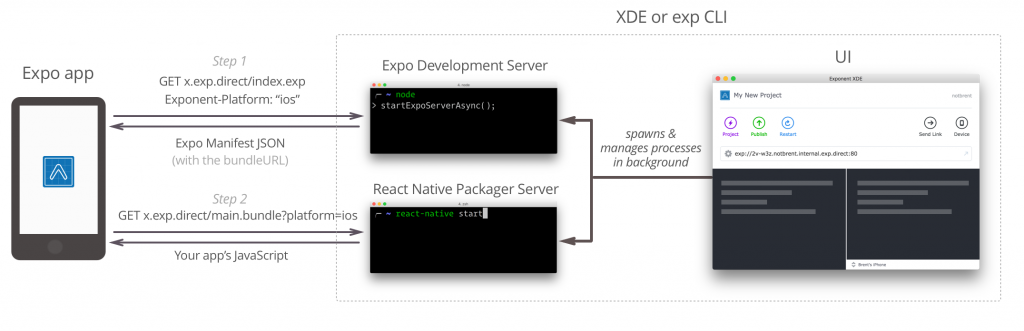
Note: XDE also spawns a tunnel process, which allows devices outside of your LAN to access the the above servers without you needing to change your firewall settings. If you want to learn more, see ngrok.
Expo Development Server
This server is the endpoint that you hit first when you type the URL into the Expo app. Its purpose is to serve the Expo Manifest and provide a communication layer between the XDE UI and the Expo app on your phone or simulator.
Expo Manifest
The following is an example of a manifest being served through XDE. The first thing that you should notice is there are a lot of identical fields to app.json (see the Configuration with app.json section if you haven’t read it yet). These fields are taken directly from that file — this is how the Expo app accesses your configuration.
{
"name":"My New Project",
"description":"A starter template",
"slug":"my-new-project",
"sdkVersion":"18.0.0",
"version":"1.0.0",
"orientation":"portrait",
"primaryColor":"#cccccc",
"icon":"https://s3.amazonaws.com/exp-brand-assets/ExponentEmptyManifest_192.png",
"notification":{
"icon":"https://s3.amazonaws.com/exp-us-standard/placeholder-push-icon.png",
"color":"#000000"
},
"loading":{
"icon":"https://s3.amazonaws.com/exp-brand-assets/ExponentEmptyManifest_192.png"
},
"entryPoint": "node_modules/expo/AppEntry.js",
"packagerOpts":{
"hostType":"tunnel",
"dev":false,
"strict":false,
"minify":false,
"urlType":"exp",
"urlRandomness":"2v-w3z",
"lanType":"ip"
},
"xde":true,
"developer":{
"tool":"xde"
},
"bundleUrl":"http://packager.2v-w3z.notbrent.internal.exp.direct:80/apps/new-project-template/main.bundle?platform=ios&dev=false&strict=false&minify=false&hot=false&includeAssetFileHashes=true",
"debuggerHost":"packager.2v-w3z.notbrent.internal.exp.direct:80",
"mainModuleName":"main",
"logUrl":"http://2v-w3z.notbrent.internal.exp.direct:80/logs"
}
Every field in the manifest is some configuration option that tells Expo what it needs to know to run your app. The app fetches the manifest first and uses it to show your app’s loading icon that you specified in app.json, then proceeds to fetch your app’s JavaScript at the given bundleUrl — this URL points to the React Native Packager Server.
In order to stream logs to XDE, the Expo SDK intercepts calls to console.log, console.warn, etc. and posts them to the logUrl specified in the manifest. This endpoint is on the Expo Development Server.
React Native Packager Server
If you use React Native without Expo, you would start the packager by running react-native start in your project directory. Expo starts this up for you and pipes STDOUT to XDE. This server has two purposes.
The first is to serve your app JavaScript compiled into a single file and translating any JavaScript code that you wrote which isn’t compatible with your phone’s JavaScript engine. JSX, for example, is not valid JavaScript — it is a language extension that makes working with React components more pleasant and it compiles down into plain function calls — so <HelloWorld /> would become React.createElement(HelloWorld, {}, null) (see JSX in Depth for more information). Other language features like async/await are not yet available in most engines and so they need to be compiled down into JavaScript code that will run on your phone’s JavaScript engine, JavaScriptCore.
The second purpose is to serve assets. When you include an image in your app, you will use syntax like <Image source={require('./assets/example.png')} />, unless you have already cached that asset you will see a request in the XDE logs like: <START> processing asset request my-proejct/assets/example@3x.png. Notice that it serves up the correct asset for your screen DPI, assuming that it exists.
Publishing/Deploying an Expo app in Production
When you publish an Expo app, we compile it into a JavaScript bundle with production flags enabled. That is, we minify the source and we tell the React Native packager to build in production mode (which in turn sets __DEV__ to false amongst other things). After compilation, we upload that bundle, along with any assets that it requires (see Assets) to CloudFront. We also upload your Manifest (including most of your app.jsonconfiguration) to our server. When publishing is complete, we’ll give you a URL to your app which you can send to anybody who has the Expo client.
Note: By default, all Expo projects areunlisted, which means that publishing does not make it publicly searchable or discoverable anywhere. It is up to you to share the link. You can change this setting in app.json.
As soon as the publish is complete, the new version of your code is available to all your existing users. They’ll download the updated version next time they open the app or refresh it, provided that they have a version of the Expo client that supports the sdkVersion specified in your app.json.
Updates are handled differently on iOS and Android. On Android, updates are downloaded in the background. This means that the first time a user opens your app after an update they will get the old version while the new version is downloaded in the background. The second time they open the app they’ll get the new version. On iOS, updates are downloaded synchronously, so users will get the new version the first time they open your app after an update.
Note: To package your app for deployment on the Apple App Store or Google Play Store, see Building Standalone Apps. Each time you update the SDK version you will need to rebuild your binary.
SDK Versions
The sdkVersion of an Expo app indicates what version of the compiled ObjC/Java/C layer of Expo to use. Each sdkVersion roughly corresponds to a release of React Native plus the Expo libraries in the SDK section of these docs.
The Expo client app supports many versions of the Expo SDK, but an app can only use one at a time. This allows you to publish your app today and still have it work a year from now without any changes, even if we have completely revamped or removed an API your app depends on in a new version. This is possible because your app will always be running against the same compiled code as the day that you published it.
If you publish an update to your app with a new sdkVersion, if a user has yet to update to the latest Expo client then they will still be able to use the previous sdkVersion.
Note: It’s likely that eventually we will formulate a policy for how long we want to keep around sdkVersions and begin pruning very old versions of the sdk from the client, but until we do that, everything will remain backwards compatible.
Opening a deployed Expo app
The process is essentially the same as opening an Expo app in development, only now we hit an Expo server to get the manifest, and manifest points us to CloudFront to retrieve your app’s JavaScript.

Opening Expo Apps Offline
The Expo client will automatically cache the most recent version of every app it has opened. When you try to open an Expo app, it will always try and fetch the latest version, but if that fails for whatever reason (including being totally offline) then it will load the most recent cached version.
If you build a standalone app with Expo, that standalone binary will also ship with a “pre-cached” version of your JavaScript so that it can cold launch the very first time with no internet. Continue reading for more information about standalone apps.
Standalone Apps
You can also package your Expo app into a standalone binary for submission to the Apple iTunes Store or Google Play.
Under the hood, it’s a modified version of the Expo client which is designed only to load a single URL (the one for your app) and which will never show the Expo home screen or brand. For more information, see Building Standalone Apps.

